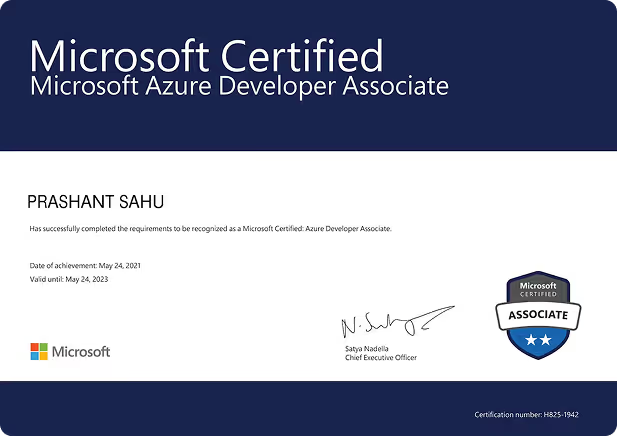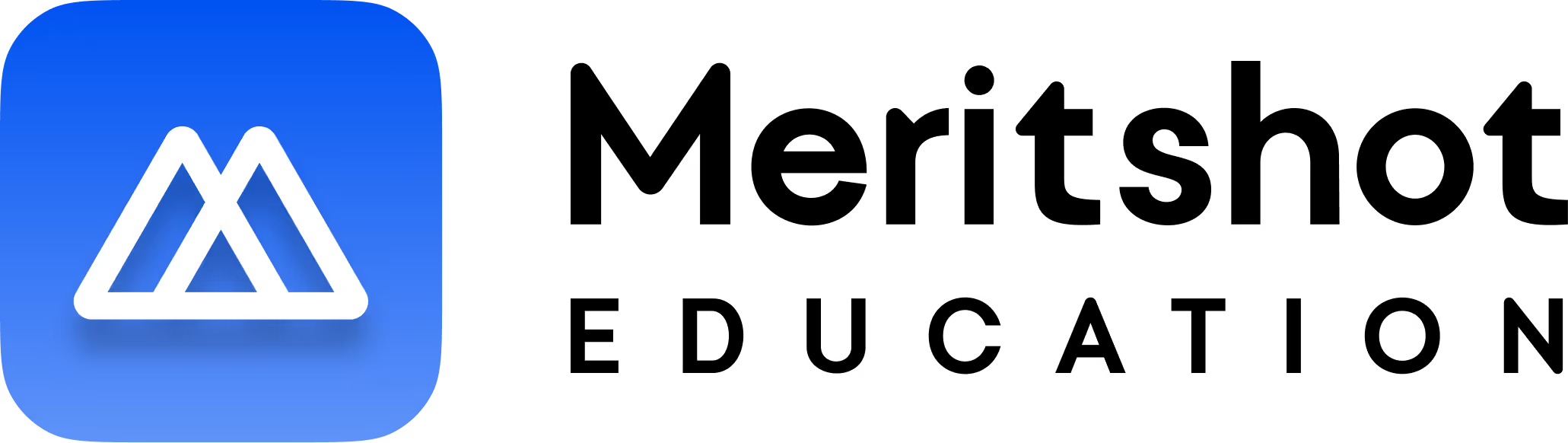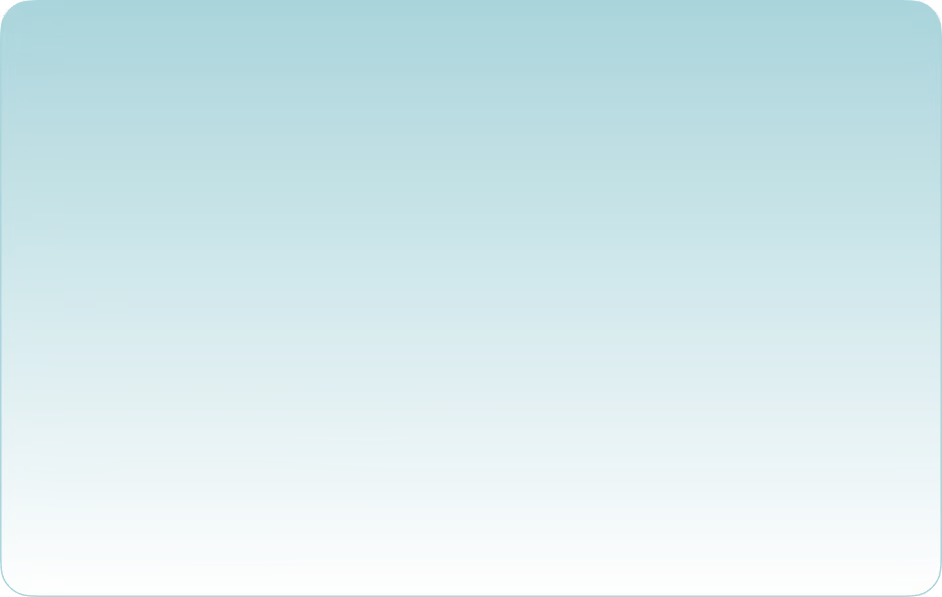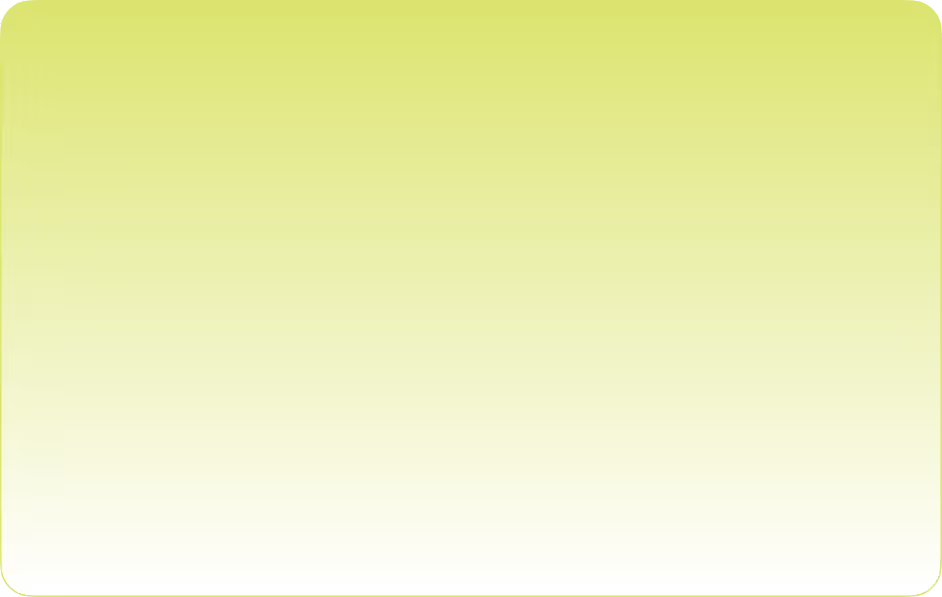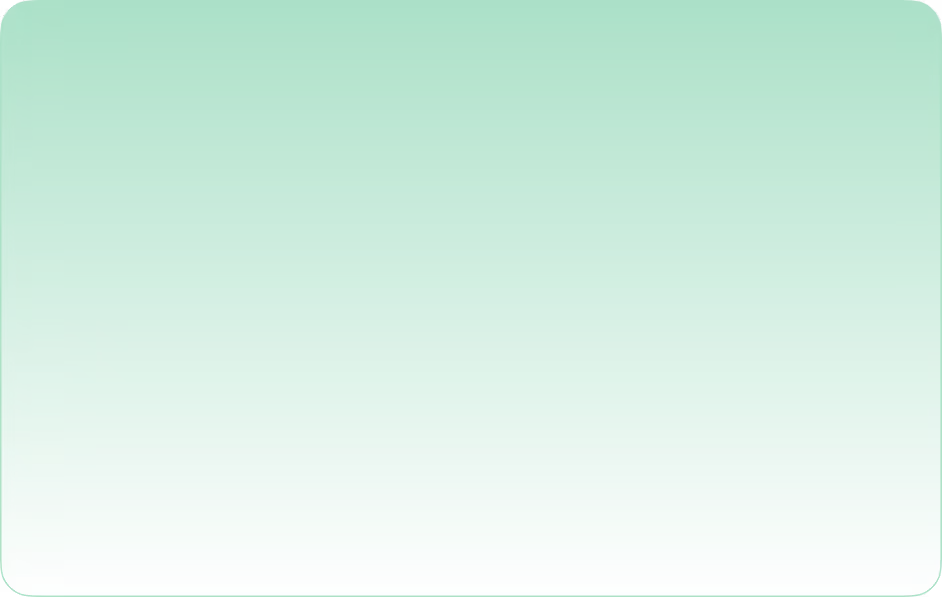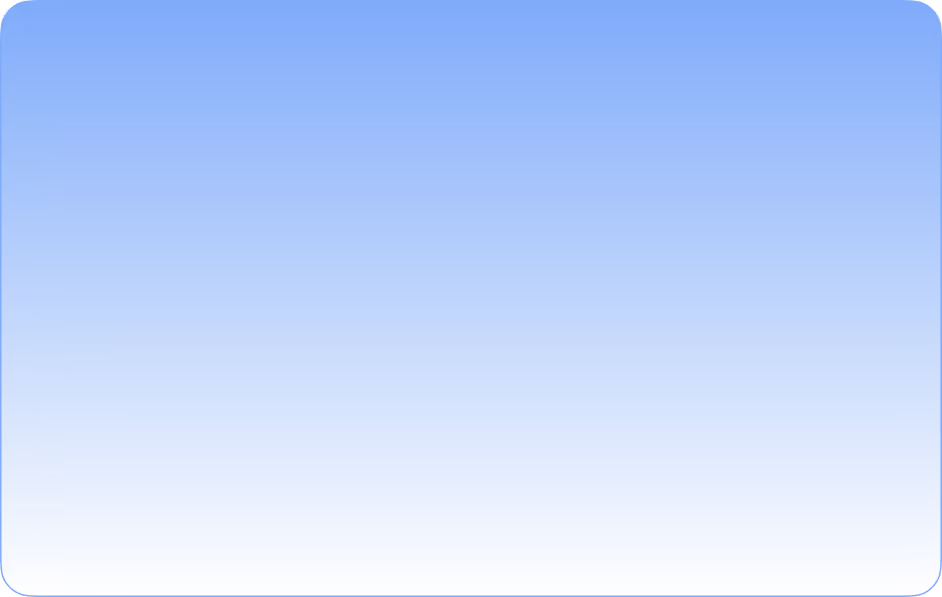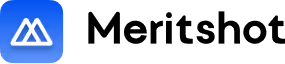Advance Your Career with Expert-Led Upskilling
Fast-track your career into top roles with industry-relevant programs, real-world projects, and placement support.
.png)


Unlock roles in the top 1% of the industry





























Choose Your Career Track
Upskill with the Hottest Technologies of Future.

7 Months
Software Development with AI

Cybersecurity

12 Months
Data Science with AI
Data Science with ML
Data Engineering
Investment Banking
Business Analysis
Learn from the Best in the Industry
Our instructors are experienced professionals from top global companies, bringing real-world expertise straight to your learning journey.
Your Career Growth Roadmap
A proven 4-step path to take you from upskilling to your dream job
Stand out with a sharp resume, optimized LinkedIn/GitHub, and a strong personal brand.
Learn industry-relevant skills through real projects, updated curriculum, and hands-on practice.
Ace every round with 1:1 mock interviews, role-specific training, and actionable feedback.
Access hiring partners, alumni referrals, and salary negotiation guidance to land top offers.

Proof in Every Story
Every success story backed by measurable outcomes.
The Meritshot Advantage
Microsoft-Accredited Program
Earn a globally recognized Microsoft certification to boost your resume and impress top product-company recruiters.
360° Career Support
From technical skills to salary negotiation — we guide you every step, with 400+ recruiter connections.
Practical Interview Prep
Practice with projects, case studies, and coding assignments — all with expert feedback for faster, better results.
Mentorship from Top Engineers
Learn 1:1 from MAANG and top product-company engineers with proven hiring insights.
Industry-Aligned Curriculum
Learn with constantly updated, job-ready modules designed to match industry trends and the evolving demands of top companies.
Small batch, big results
Learn in focused, intimate cohorts that ensure personalized attention, and faster doubt resolution.
Microsoft Accredited Certificates
Earn globally recognized certificates that validate your skills and boosts your career prospects
Get Microsoft-backed certificates trusted by recruiters.
Certificates backed by projects & mentors — not theory
Achievements instantly verifiable, globally accepted
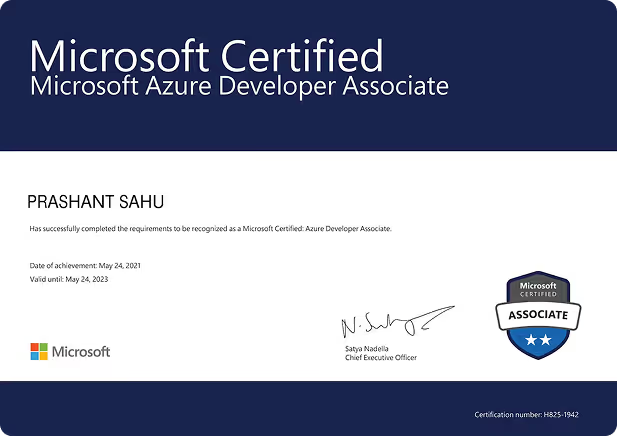
Certificates Issued
Employer Recognition
Acceptance
Our Resources
FAQ'S
Frequently Asked Questions
Have questions? We’ve got answers to help you get the most out of your learning journey.

A: Working professionals and graduates aiming for high-growth roles in tech or finance.

A: No. We take you from fundamentals to industry-ready skills.

Microsoft-accredited, placement-first, real projects, 1:1 mentorship, lifetime career & soft skills training.

Yes — hiring partners, alumni referrals, job fairs, and ongoing career help.

Yes — weekend classes, recordings, and self-paced options available.

You must Clear the Microsoft Certification to be able to get Placement Assistance, Microsoft is our Official Certification Partner.

Yes — multiple No cost EMI and financing options.

1:1 guidance from top-company professionals, plus group sessions and career coaching.
Ready to Level Up Your Career?
Join thousands of professionals who've transformed their careers with Meritshot. Start your journey to success today!
Learn while working
MAANG professionals
Microsoft accredited
Guaranteed assistance