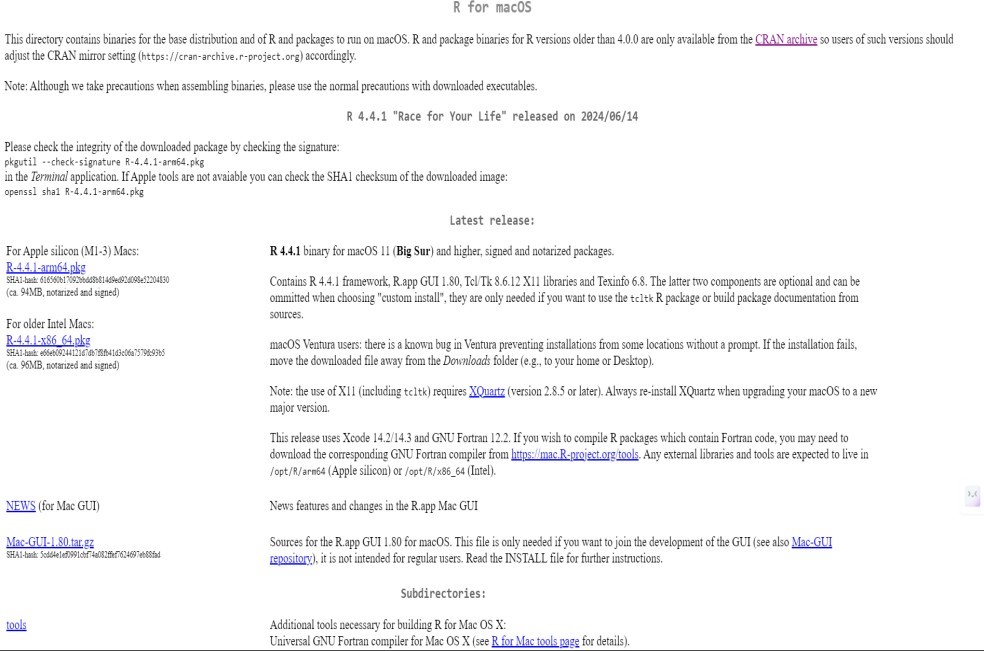Meritshot Tutorials
- Home
- »
- R-Overview
R Tutorial
-
R-OverviewR-Overview
-
R Basic SyntaxR Basic Syntax
-
R Data TypesR Data Types
-
R-Data StructuresR-Data Structures
-
R-VariablesR-Variables
-
R-OperatorsR-Operators
-
R-StringsR-Strings
-
R-FunctionR-Function
-
R-ParametersR-Parameters
-
Arguments in R programmingArguments in R programming
-
R String MethodsR String Methods
-
R-Regular ExpressionsR-Regular Expressions
-
Loops in R-programmingLoops in R-programming
-
R-CSV FILESR-CSV FILES
-
Statistics in-RStatistics in-R
-
Probability in RProbability in R
-
Confidence Interval in RConfidence Interval in R
-
Hypothesis Testing in RHypothesis Testing in R
-
Correlation and Covariance in RCorrelation and Covariance in R
-
Probability Plots and Diagnostics in RProbability Plots and Diagnostics in R
-
Error Matrices in RError Matrices in R
-
Curves in R-Programming LanguageCurves in R-Programming Language
R-Overview
R is an interpreted programming language and also a software environment that is widely used for statistical computing and data analysis. It was developed by Ross Ihaka and Robert Gentleman at the University of Auckland, New Zealand, and was released in 1995.
R is freely available under the GNU General Public License, and pre-compiled binary versions are provided for various operating systems like Linux, Windows and Mac. R is open-source and has a large and active community of users and developers.
As we Know earlier , The core of R is an interpreted computer language which allows branching and looping as well as modular programming using functions. R allows integration with the procedures written in the C, C++, .Net, Python or FORTRAN languages for efficiency.
Features of R-Programming:
- Statistical Analysis: R provides a vast array of statistical techniques, including linear and nonlinear modeling, time-series analysis, classification, clustering, and
- Data Visualization: R has strong data visualization capabilities, with libraries like ggplot2 allowing users to create complex and publication-quality
- Data Manipulation: Packages like dplyr and tidyr make data cleaning and manipulation straightforward, enabling efficient handling of large datasets.
- Extensive Package Ecosystem: R has over 15,000 packages available in the Comprehensive R Archive Network (CRAN) that extend its functionality across various domains such as bioinformatics, finance, machine learning, and more.
- Community Support: R has a vibrant community that contributes to forums, blogs, and other resources, making it easier to find help and share
- Integration with Other Languages: R can be integrated with other programming languages such as C++, Python, and Java, allowing for greater flexibility in implementing complex
- Reproducible Research: R supports reproducible research through packages like knitr and rmarkdown, which enable the integration of code, text, and output in a single document.
As a conclusion, R is world’s most widely used statistics programming language. It’s the # 1 choice of data scientists and supported by a vibrant and talented community of contributors. R is taught in universities and deployed in mission critical business applications. This tutorial will teach you R programming along with suitable examples in simple and easy steps.
R Environment Setup
Installing R to the local computer is very easy. First, we must know which operating system we are using so that we can download it accordingly.
The official site https://cloud.r-project.org provides binary files for major operating systems including Windows, Linux, and Mac OS. In some Linux distributions, R is installed by default, which we can
verify from the console by entering R.
To install R, either we can get it from the site https://cloud.r-project.org or can use commands from the terminal.
Install R in Windows
There are following steps used to install the R in Windows:
Step 1:
First, we have to download the R setup from https://cloud.r-project.org/bin/windows/base/.
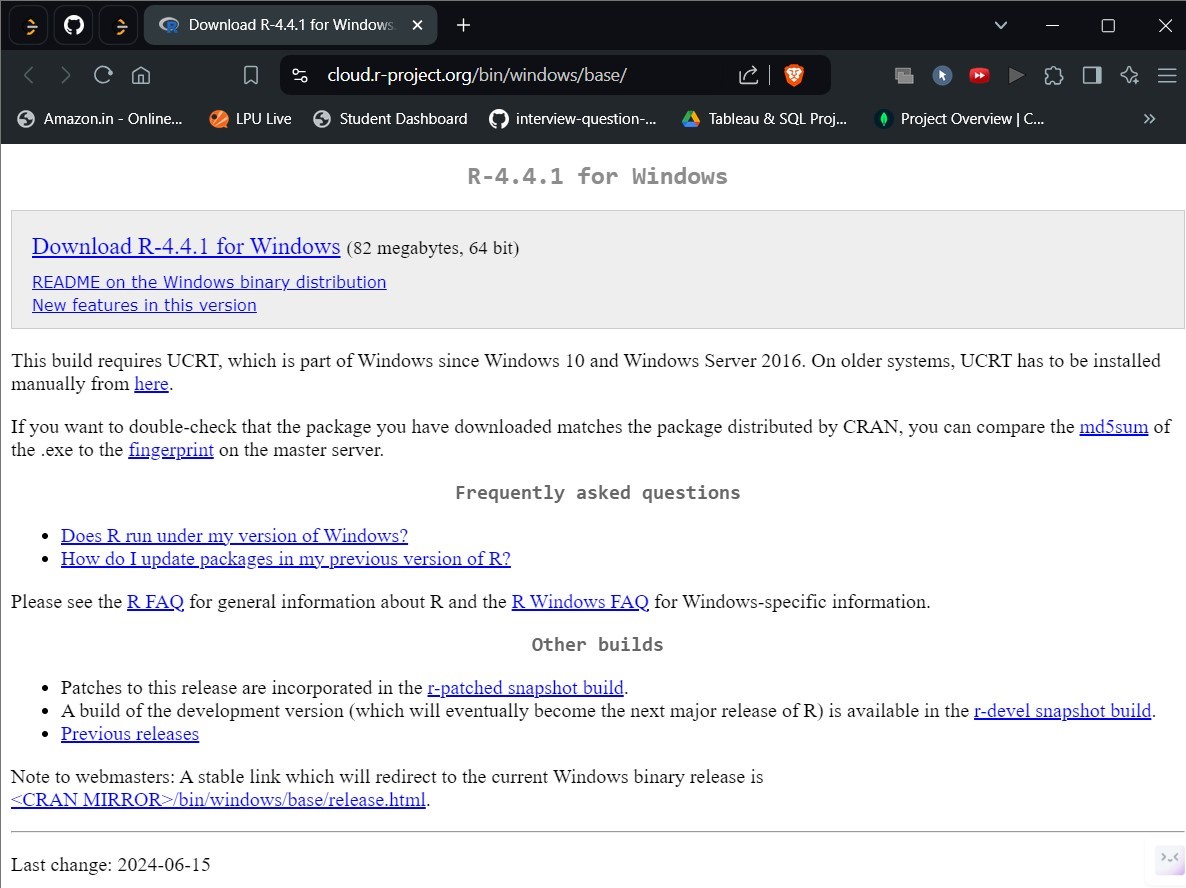
Step 2:
When we click on Download R-4.4.1 for Windows, the R setup will start downloading. Once the download is complete, we need to run the R setup by following these steps:
- Choose the path where we want to download the R and proceed to Next.
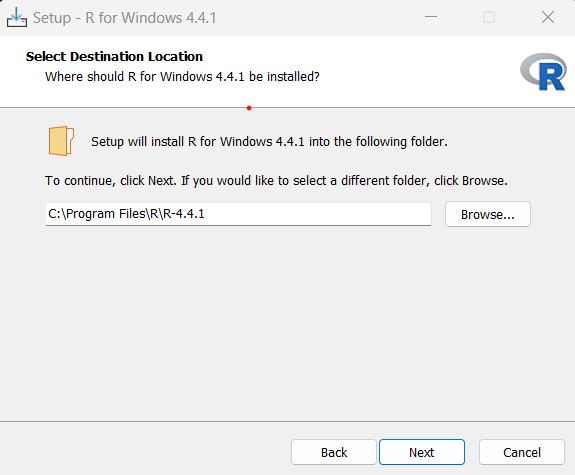
- Select all components which we want to install, nd then we will proceed to Next.
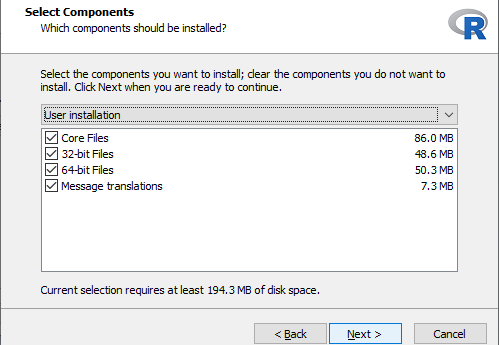
- In the next step, we have to select either customized startup or accept the default, and then we proceed to Next.
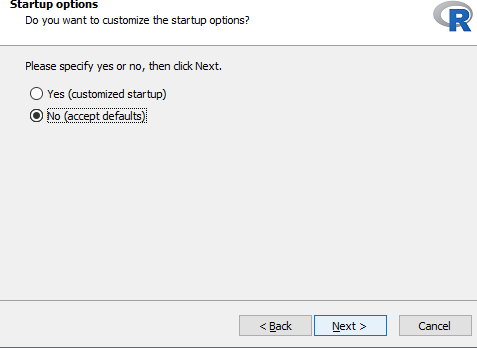
- When we proceed to next, our installation of R in our system will get started:
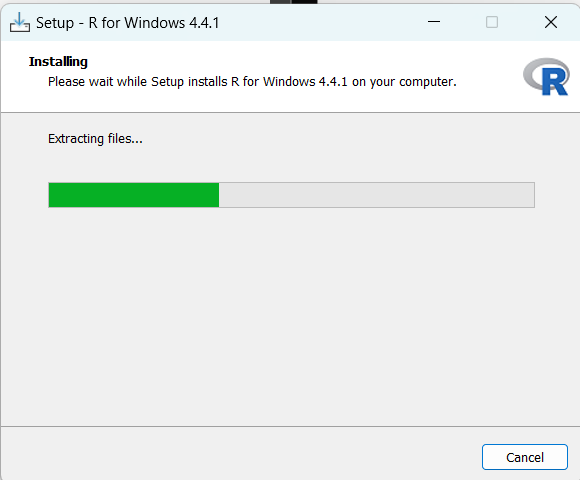
- In the last, we will click on finish to successfully install R in our
Install R in Linux
The instruction to install Linux varies from flavor to flavor. These steps are mentioned under each type of Linux version in the mentioned link. However, if you are in a hurry, then you can use yum command to install R as follows :
$ yum install R
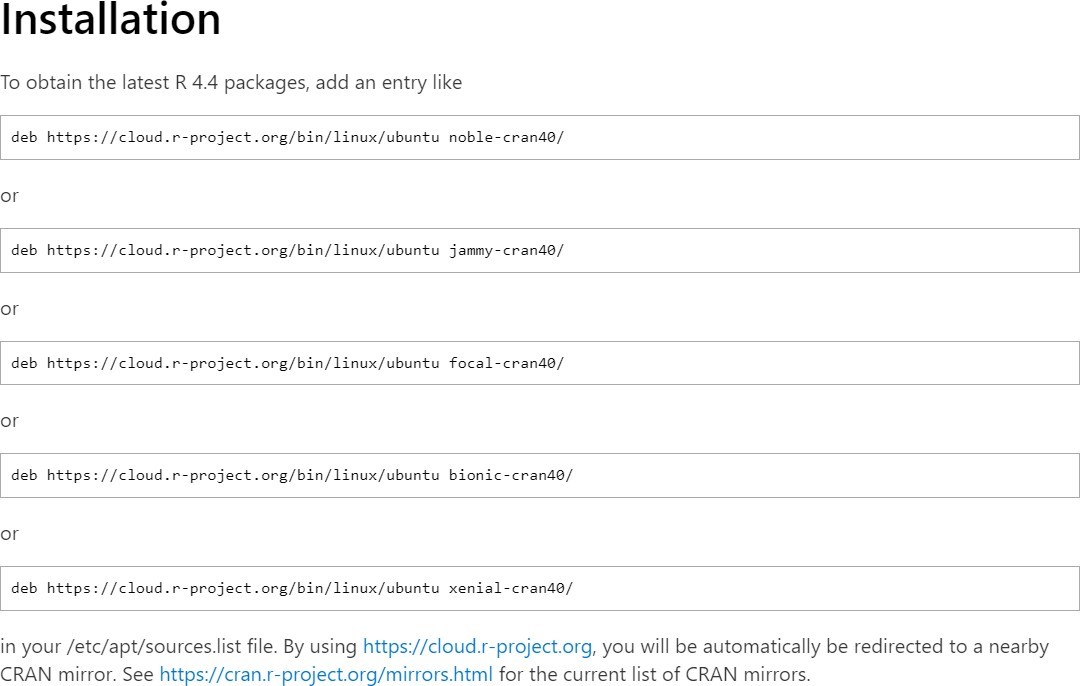
There are only three steps to install R in Linux
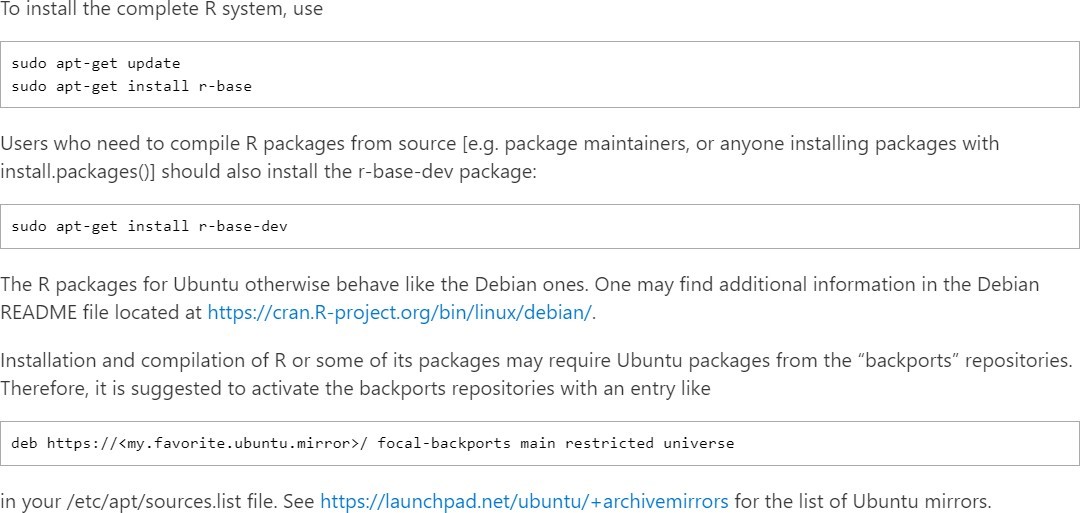
Users of Mint and other derivatives of Ubuntu
When creating an entry for apt, you must use the Ubuntu release name your distribution is based on. For example, do not use “uma”, instead use “focal.”
Install R in MAC
1. Download R for macOS
- Go to the CRAN R Project website
- Click on the “Download R for macOS”
2. Install R
- Once the .pkg file is downloaded, open it to start the
- Follow the on-screen instructions to install The installer will guide you through the process, and the default options are usually sufficient.
3. Verify Installation
- After installation, open the Terminal.
- Type R and press This should open the R console, confirming that R is installed correctly.
Install RStudio (Optional but Recommended)
- Download RStudio, a popular integrated development environment (IDE) for R, from the RStudio
- Install RStudio by opening the downloaded .dmg file and dragging the RStudio icon to your Applications
- Open RStudio to start working with R in a more user-friendly environment.
This process will get R up and running on your macOS system
We got SyntaxError because variables cannot start with 1